In the days before Mac OS X, Apple didn’t provide a serious backup utility, and by the time we were starting to move up from Classic Mac OS the standard choice was normally Dantz Development’s Retrospect, first released in 1989 and still available today in version 19.


Time Machine wasn’t the first utility in Mac OS to back up local storage. In 2004, Apple’s first cloud subscription service .Mac included a Backup app that backed up local files to iDisk in the cloud, something that still isn’t supported today with iCloud.
In the following years, AirPort Wi-Fi systems flourished, and Apple decided to launch a consumer NAS incorporating an AirPort Extreme Base Station with a 500 GB or 1 TB hard disk. Software to support that was dubbed Time Machine, and was released in Mac OS X 10.5 Leopard on 26 October 2007, 17 years ago. The first Time Capsule was announced in January 2008, and shipped a month later.


Time Machine’s pane in System Preferences changed little until Ventura’s System Settings replaced it.

The application’s restore interface featured a single Finder-like window, much like today’s. Internally, Time Machine scheduled its backups using a system timer and launchd, making backups every hour regardless of what else the Mac might have been doing at the time.
The initial version of Time Machine was both praised and slated. Unlike Mike Bombich’s rival Carbon Copy Cloner, it couldn’t create bootable backups, and there were problems with FileVault encryption, which at that time could only encrypt Home folders, rather than whole volumes. Despite those, its introduction transformed the way that many used their Macs, and made it more usual for users to have backups.
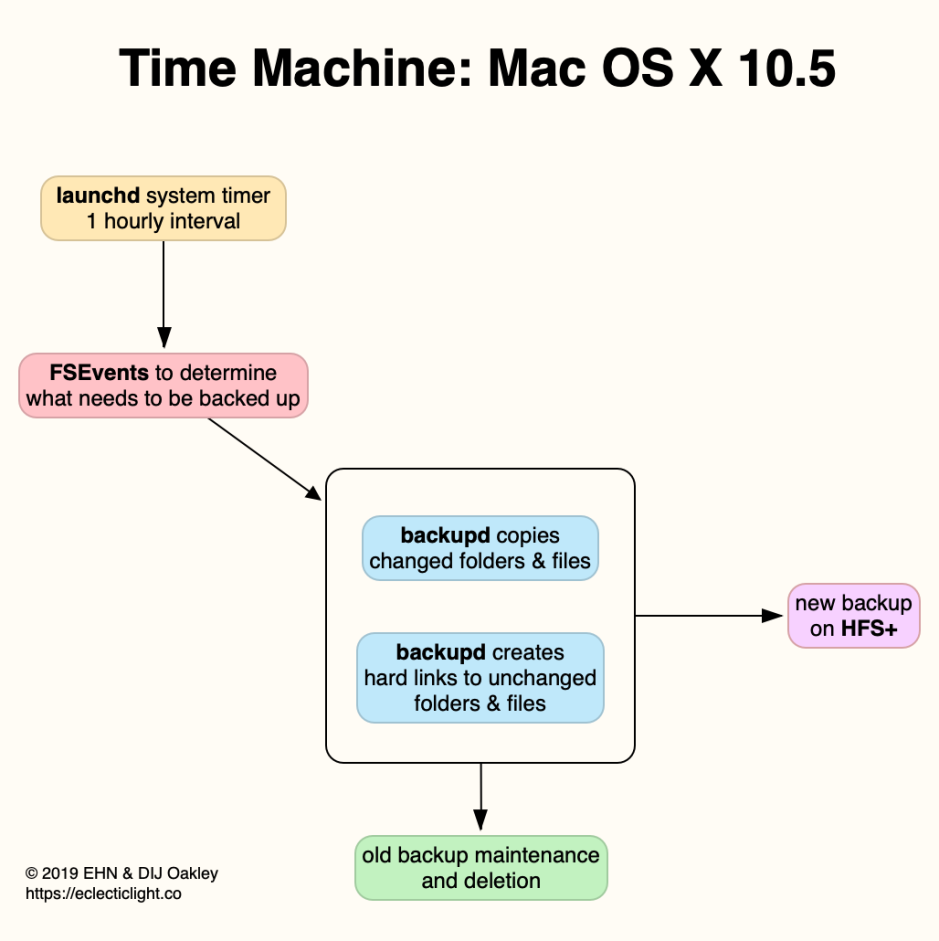
From its release, Time Machine was dependent on features of the HFS+ file system to create its Finder illusion. Every hour the backup service examined the record of changes made to the file system since the last backup was made, using its FSEvents database. It thus worked out what had changed and needed to be copied into the backup. During the backup phase itself, it only copied across those files that had been created or changed since the last backup was made.
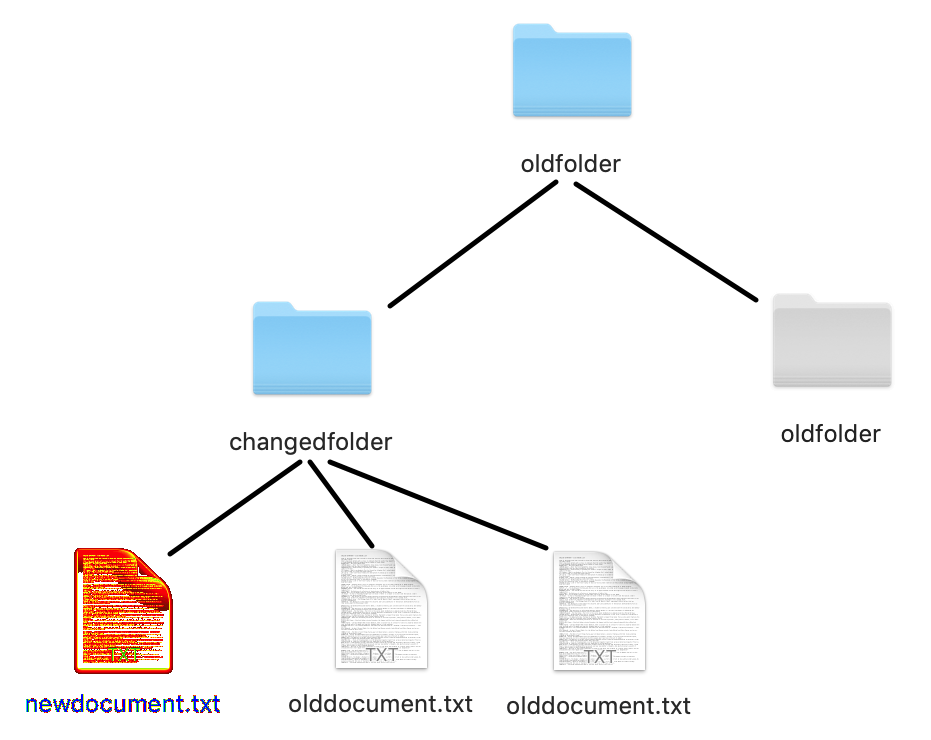
It did this by using hard links in the backup, and Apple added a new feature to its HFS+ file system to support this, directory hard links. Where an entire folder had remained unchanged since the last backup, Time Machine simply created a hard link to the existing folder in that backup. Where an existing file had been changed, though, the new file was written to the backup inside a changed folder, which in turn could contain hard links to its unchanged contents.
This preserved the illusion that each backup consisted of the complete contents of the source, while only requiring the copying of changed files, and creation of a great many hard links to files and folders. It was also completely dependent on the backup volume using the HFS+ file system, to support those directory hard links.
Without directory hard links, backups would quickly have become overwhelmed by hard links to files. If you had a million files and folders on the backup source volume, every hourly backup would have had to create a total of a million copied files or hard links. Directory hard links thus enabled the efficiency needed for this novel scheme to work.

Apple later introduced what it termed Mobile Time Machine, intended for notebooks that could be away from their normal backup destination for some time. In around 10,000 lines of code, Mac OS X came to create something like a primitive snapshot, only on HFS+.
When macOS introduced its new DAS-CTS scheduling and dispatch system for background activities, in (about) Sierra, Time Machine’s backups were added to that. That proved unfortunate at the time because of a bug in that system, which failed on Macs left running continuously for several days, when backups could become infrequent and irregular.
When Apple released the first version of APFS on Mac OS X in High Sierra, its new snapshot feature was immediately incorporated into Time Machine to replace the earlier Mobile variant. Initially, APFS snapshots were also used instead of the FSEvents database to determine what should be backed up. Since then, making each backup of an APFS volume has involved creating a snapshot that’s stored locally on the APFS volume being backed up. In High Sierra and Mojave, the structure of backups themselves didn’t change, so they still required an HFS+ volume and relied on directory hard links.

Catalina introduced a more complicated scheme to replace snapshots as the usual means for determining what to back up. This was presumably because computing a snapshot delta had proved slow. As the backup destination remained in HFS+ format that could’t use snapshots, it continued to rely on directory hard links.
Big Sur and its successors with Signed System Volumes (SSVs) retained the option to continue backing up to HFS+ volumes, but added the ability to back up APFS volumes to APFS backup storage at last.

When backing up to APFS, Time Machine reverses the design used in High Sierra: instead of using snapshots to determine what needed to be backed up before creating a backup using traditional hard links, most of the time Time Machine determines what has changed using the original method with FSEvents, then creates each backup as a synthetic snapshot on the backup store. Unlike earlier versions, in Big Sur and later Time Machine can’t back up the System volume.
Once Time Machine has made a detailed assessment of the items to be backed up, it forecasts the total size to be copied. The local snapshot is copied to an .inprogress folder on the backup volume, and backup copying proceeds. Where possible, only changed blocks of files are copied, rather than having to copy the whole of every file’s data, an option termed delta-copying that can result in significant savings. Old backups are removed both according to age, and to maintain sufficient free space on the backup volume, in what Time Machine refers to as age-based and space-based thinning.
Data copied to assemble the backup on the backup volume is formed into a synthetic snapshot used to present the contents of that backup both in the Time Machine app and the Finder. Those snapshots are presented in /Volumes/.timemachine/ although they’re still stored on the backup volume.
Although modern Time Machine backups to APFS are both quicker and more space-efficient, the structure of backup storage poses problems. Copying backup stores on HFS+ was never easy, but there are currently no tools that can transfer those on APFS to another disk.
Behind the familiar interfaces of its app and settings, Time Machine has come a long way over the last few years, from building an illusion using huge numbers of hard links to creating synthetic snapshots.