Hello Windows Insiders, today we are releasing Windows 11 Insider Preview Build 26220.7271 (KB5070307) to the Dev & Beta Channels.
As a reminder we are offering the same builds to both the Dev & Beta Channels on Windows 11, version 25H2.
If you are an Insider in the Dev Channel, you now have a window to switch from the Dev Channel to the Beta Channel if you would like. This window will only be open for as long as we’re releasing the same 25H2-based updates across both the Dev and Beta Channels. After we move Dev Channel forward to a higher build number, the opportunity to switch between these channels will close. When the Dev Channel jumps ahead, things might not be as stable as the Dev Channel is today, so we highly encourage you to evaluate which channel you would like to be in during the time in which the window to switch is open.
Changes in Dev & Beta Channel builds and updates are documented in two buckets: new features, improvements, and fixes that are being gradually rolled out for Insiders who have turned on the toggle to get the latest updates as they are available (via Settings > Windows Update*) and then new features, improvements, and fixes rolling out to everyone in the Dev & Beta Channels. For more information, see the Reminders section at the bottom of this blog post.
Introducing the Xbox full screen experience for PC
Alongside today’s general availability of the Xbox full screen experience (FSE) on more Windows handhelds, today’s preview to Windows Insiders also expands availability of FSE to additional Windows 11 PC form factors.
Designed with console-style navigation in mind, the Xbox full screen experience delivers a clean, distraction-free interface for controller-first gaming. Pair a controller to your PC for smooth task switching and a streamlined gaming experience on your desktop, laptop, or tablet.
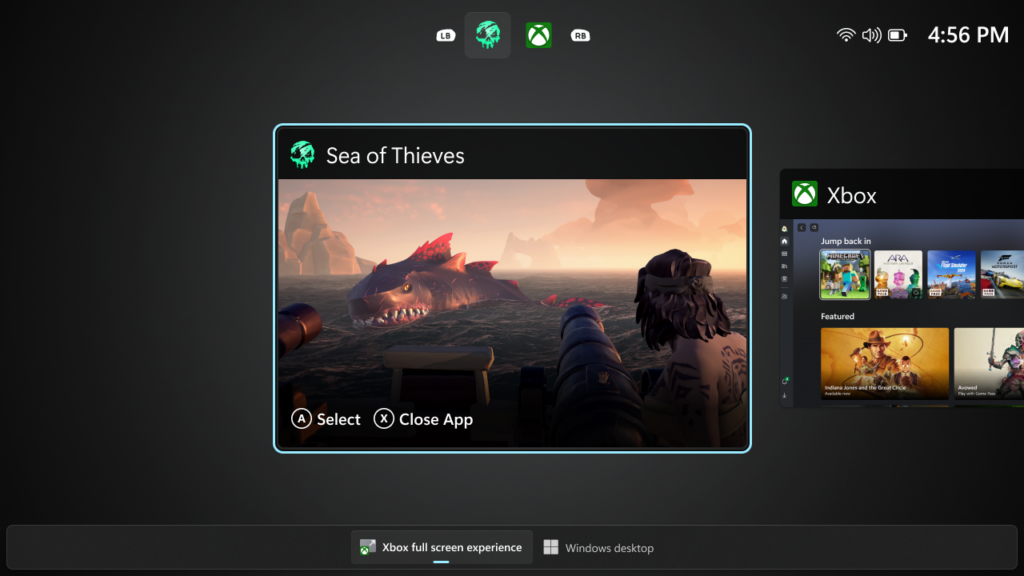
How to enter Xbox full screen experience:
You can access Xbox full screen experience from Task View, Game Bar settings, or use Win + F11 hotkey to toggle FSE.
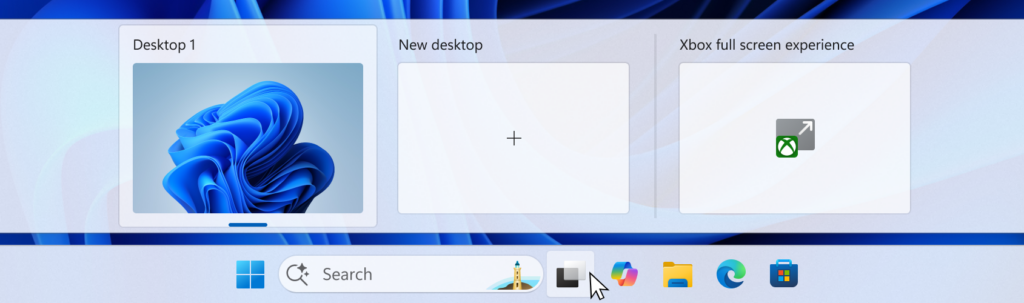
The Xbox full screen experience begins as a gradual rollout to Windows Insiders on the Dev & Beta Channels, who are also registered Xbox Insiders. We expect to expand this later to all Insiders on the Dev & Beta Channels without requiring Xbox program registration. If you want to be among the first to try out these new features on your PC, join the Xbox Insiders Program and opt into the PC gaming preview through the Xbox Insiders Hub.
For more information about the Xbox full screen experience, visit Full screen experience expands to more Windows 11 PC form factors.
Feedback: Share your thoughts in Feedback Hub (WIN + F) under Gaming and Xbox > Gaming Full Screen Experience.
New features gradually being rolled out with toggle on*
Point-in-time restore for Windows
We’re excited to introduce point-in-time restore for Windows, now available to Insiders in the Beta and Dev Channels! This flexible recovery feature empowers you to quickly roll your device back to a previous state—helping minimize downtime and simplify troubleshooting when disruptions strike. Whether you’re dealing with a widespread outage or a one-off issue, point-in-time restore helps recover your system (including apps, settings, and user files) to get you back to productivity faster. For more details, check out our documentation.
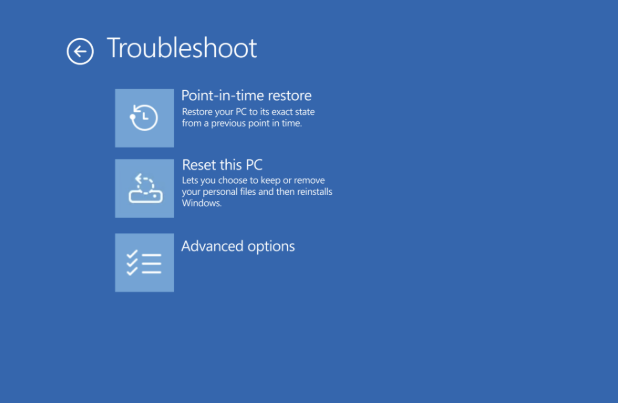
Feedback: Share your thoughts in Feedback Hub (WIN + F) under Recovery and Uninstall > Point-in-time restore.
Introducing Fluid Dictation in Voice Typing
Following the introduction of Fluid dictation for voice access users, we’re also now introducing it for voice typing users on NPU devices. Fluid dictation makes voice-based dictation smoother and smarter by automatically correcting grammar, punctuation, and filler words as you speak, reducing the need for manual editing. Powered by on-device small language models (SLMs), it ensures fast and private processing.
To use it, set focus to a text field and launch voice typing by pressing the Windows key plus H and complete setup if you’re a first-time user. Fluid Dictation is enabled by default—you can check or toggle it via the settings flyout—so all you need to do is start talking!
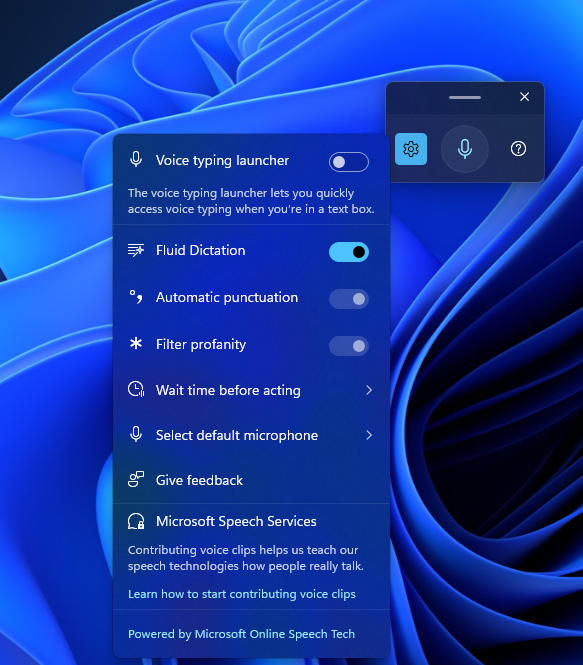
Feedback: Share your thoughts in Feedback Hub (WIN + F) under Input and Language > Voice Typing (Windows key plus H).
Changes and Improvements gradually being rolled out with toggle on*
[Seamlessly resume more apps from your Android phone to your PC]
- Following the ability to resume Spotify tracks from your phone onto your PC, we’re excited to share that:
- vivo Android phone users can also now continue your browsing activity from vivo Browser on your phone, onto your default browser on your PC.
- Honor, Huawei, Oppo, Samsung and vivo Android phone users can also now continue online files opened on M365 Copilot app from your phone onto your PC. Word, Excel, and PowerPoint files will open in the respective app on your PC if you have it installed, or if you don’t they’ll open in the default browser on your PC. Note – offline files (stored locally on the phone) are not currently supported.
FEEDBACK: Please file feedback in Feedback Hub (WIN + F) under Devices and Drivers > Linked Phone.
[Click to Do]
- We’re testing and refining the Click-to-Do top bar to determine the best experience for future updates. Functionality will vary by device and market.
[File Explorer]
- We’re making a few refinements to the context menu aimed at reducing the space taken by less commonly used actions, while keeping them easy to access. We’ve also updated the ordering of actions to group similar tasks. This includes:
- We’ve moved Compress to ZIP file, Copy as Path, Set as Desktop Background, and Rotate Right, and Rotate Left into a new Manage file flyout.
- We’ve moved cloud provider options, like Always Keep on this Device and Free Up Space, into their relevant cloud provider flyout.
- We’ve moved Send to My Phone next to the cloud provider options.
- We’ve moved Open Folder Location to now be next to Open and Open with.
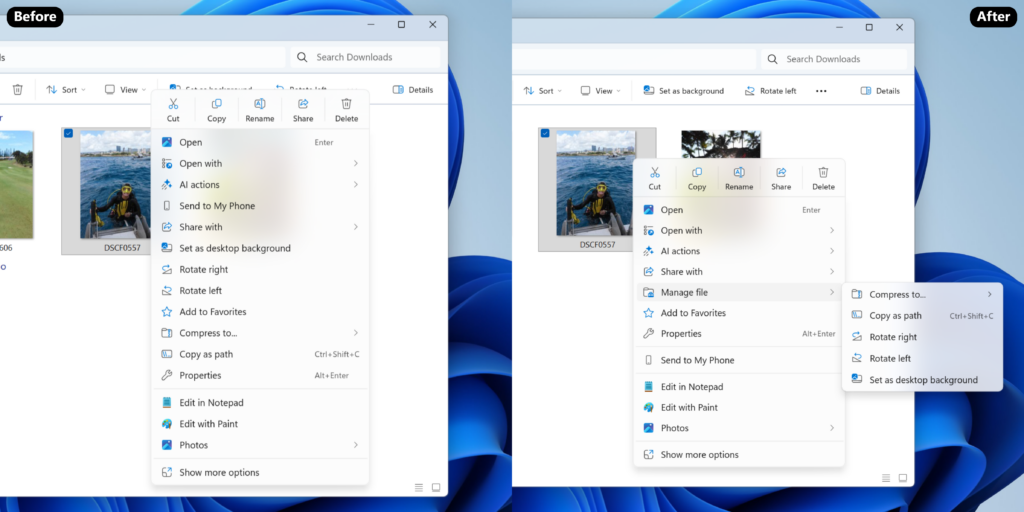
Note, the name Manage file may change in a future Insider update. If you have feedback, please file it in the Feedback Hub under Desktop Environment > Right-Click Context Menu
- We’re exploring preloading File Explorer in the background to help improve File Explorer launch performance. This shouldn’t be visible to you, outside of File Explorer hopefully launching faster when you need to use it. If you have the change, if needed there is an option you can uncheck to disable this called “Enable window preloading for faster launch times” in File Explorer’s Folder Options, under View. Looking forward to your feedback! If you do encounter any issues, please file them in the Feedback Hub under Files Folders and Online Storage > File Explorer Performance, or Files Folders and Online Storage > File Explorer.
[Microsoft Store]
Based on user feedback, we have added support for uninstalling Store-managed apps from the Store’s library page. Simply find an installed app in your library, click the three-dot menu, and click uninstall. Please let us know what you think!
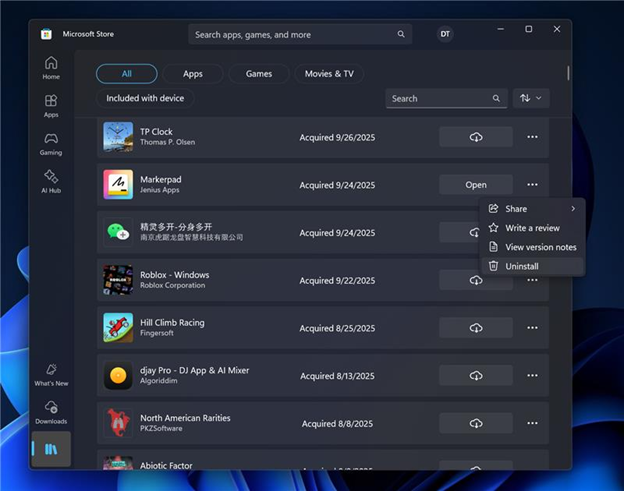
Windows Insiders across all channels running Microsoft Store version 22510.1401.x.x and higher will see this improvement.
FEEDBACK: Please file feedback in Feedback Hub (WIN + F) under Microsoft Store.
Fixes gradually being rolled out with toggle on*
[Taskbar and System Tray]
- Fixed an issue which could cause the taskbar to hang after receiving certain notifications.
- Fixed an issue where the battery icon in the taskbar might unexpectedly show its own backplate when hovering over the icon in the system tray (instead of combined with wi-fi and volume).
[Internet]
- Made some underlying improvements to help address an issue which could lead to not having internet after resuming from disconnected standby. Please don’t hesitate to file feedback under Network and Internet in the Feedback Hub if you continue experiencing issues.
[File Explorer]
- Fixed an issue where if you opened the Recycle bin and had “Empty recycle bin” visible in the command bar, it might stay showing after you navigated away.
[Settings]
- Fixed an issue where Settings might crash when navigating to Privacy & Security > Camera, Location, or Microphone.
[Display and Graphics]
- Fixed an issue where recently certain games might show a message saying “Unsupported graphics card detected”, although a supported graphics card was being used.
[Task Manager]
- If you’re using Die or CAMM memory form factor, Task Manager will now show that in Performance under Memory > Form Factor, instead of a blank.
[.NET Framework and Visual Studio]
- The issue causing Insiders with ARM64 PCs to potentially observe crashes with Visual Studio or applications that depend on .NET Framework should be resolved if you have installed the latest .NET Framework update.
Known issues
[Xbox full screen experience for PC]
- [NEW] The virtual keyboard is not shown for controller users on devices without a touch screen. Please use the physical keyboard as a workaround for now.
- [NEW] Some apps may behave unexpectedly when using FSE, particularly those that expect to be locked to a given size or launch additional windows.
[Taskbar & System Tray]
- We’re investigating an issue which is causing the Start menu to not open for some Insiders on click, although it will open if you press the Windows key. It’s believed this issue may also potentially impact the notification center (which you can open with WIN + N).
- We’re investigating an issue where for some Insiders apps aren’t showing in the system tray when they should be.
[File Explorer]
- Scrollbar and footer are missing and showing a white block instead when text is scaled in dark mode version of the copy dialog.
- [NEW] We’re investigating an issue where File Explorer has started showing a white flash when navigating between pages after the previous flight.
[Bluetooth]
- [NEW] We’re investigating an issue causing Bluetooth device battery level to not show for some Insiders.
Reminders for Windows Insiders in the Dev & Beta Channels
- Updates are based on Windows 11, version 25H2 via an enablement package (Build 26220.xxxx).
- Many features are rolled out using Controlled Feature Rollout technology, starting with a subset of Insiders and ramping up over time as we monitor feedback to see how they land before pushing them out to everyone in this channel.
- For Windows Insiders who want to be the first to get features gradually rolled out to you, you can turn ON the toggle to get the latest updates as they are available via Settings > Windows Update*. Over time, we will increase the rollouts of features to everyone with the toggle turned on. Should you keep this toggle off, new features will gradually be rolled out to your PC over time once they are ready.
- Features and experiences included in these builds may never get released as we try out different concepts and get feedback. Features may change over time, be removed, or replaced and never get released beyond Windows Insiders. Some of these features and experiences could show up in future Windows releases when they’re ready.
- Some features in active development we preview with Windows Insiders may not be fully localized and localization will happen over time as features are finalized. As you see issues with localization in your language, please report those issues to us via Feedback Hub.
- Check out Flight Hub for a complete look at what build is in which Insider channel.
Thanks,
Windows Insider Program Team